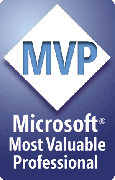Una de las principales características de Reporting Services e Integration Services de Microsoft es la hablldad de agregrar codigo .Net en diferentes puntos de los items de la solución
PARTE 2 DEL ARTICULO CON MUCHAS MEJORAS
En éste articulo veremos cómo generar una imágen dinámicamente directamente dentro de un reporte, sin la necesidad de agregar ningún código de terceros, ni de agregar assemblies de otros proveedores, sólo código .Net directamente integrado al reporte
El problema
Dentro de los diferentes escenarios que se tienen para la generación de imágenes dentro de un reporte el que me llevó a desarrollar ésta solución fue la solicitud de un cliente de generar códigos de barras, y que los mismos fueran integrados al reporte, entonces el primer impulso que se tiene es generar una imágen con un manejador HTTP ver artículo de codeproject Text To Image With Rotation For The Web ésta es una buena solución, de hecho buena parte del código presentado en éste artículo fue extraido de éste artículo, traducido a Visual Basic y adaptado para funcionar en Reporting Services
La Solución (Primera versión)
Crear una página en donde mediante parámetros querystring se generara una imagen mediante la respuesta HTTP creada por el ashx y puesta como una imagen normal dentro del reporte, ésto presenta el problema que cuando el usuario pierde la conexión, no podrá ver la imagen de nuevo y la misma no haría parte de la respuesta generada por reporting services sino que sería una referencia a una imagen por demás debía ser una página abierta al público sin contexto de seguridad lo cual sería problemático y se prestaría para posibles inconvenientes
La Solución Reporting Services
Usando la característica que permite agregar código a un reporte, se agregó una clase, si una clase, al código personalizado del mismo y luego llamando éste código desde el mismo reporte se pudo generar la imagen para el código de barras
Los pasos a seguir para elaborar ésta solución son:
1. Agregar una imagen al reporte en cualquier parte del mismo, inlcuyendo un grid, o un el area de diseño del reporte

2. Hacer Clic fuera del recuadro y seleccionar propiedades del reporte

3. Cuando aparezca el diálogo se hace clic sobre el tab de código y se procede a copiar o a digitar la clase que necesitamos para la generación de la imagen a partir de un texto

El código debe ser algo como ésto
Public Class TextImage
Private Shared d_fontFamily As String = «Arial»
Private Shared d_fontSize As Integer = 10
Private Shared d_bold As Boolean = False
Private Shared d_italic As Boolean = False
Private Shared d_color As String = «Black»
Private Shared d_bgColor As String = «Transparent»
Private Shared d_rotation As Integer = 0
Private Shared d_underlineWidth As Integer = 0
Private Shared d_underlineColor As String = «Black»
Private Shared d_usePng As Boolean = False
Public ReadOnly Property IsReusable() As Boolean
Get
Return True
End Get
End Property
Public Function CreateTextImage(ByVal text As String, ByVal fontFamily As String, ByVal fontSize As Integer, ByVal bold As Boolean, ByVal italic As Boolean, ByVal color As String, ByVal bgColor As String, ByVal rotation As Integer, ByVal underlineWidth As Integer, ByVal underlineColor As String, ByVal usePng As Boolean) As Byte()
Dim textWidth As Single = 0
Dim textHeight As Single = 0
Dim fontStyle As System.Drawing.FontStyle = System.Drawing.FontStyle.Regular
If bold Then fontStyle = fontStyle Or Drawing.FontStyle.Bold
If italic Then fontStyle = fontStyle Or Drawing.FontStyle.Italic
Using font As New System.Drawing.Font(fontFamily, fontSize, fontStyle)
‘ Get the text measurements.
‘ I need to create a dummy bitmap so that I can get a Graphics object to get the text measurements.
Using bitmap As New System.Drawing.Bitmap(1, 1)
Using graphics As System.Drawing.Graphics = System.Drawing.Graphics.FromImage(bitmap)
textWidth = graphics.MeasureString(text, font).Width
textHeight = graphics.MeasureString(text, font).Height
End Using
End Using
–
‘ Calculate the needed bitmap measurements based on the text measurements.
Dim bitmapWidth As Integer = GetRotatedRectangleWidth(textWidth, textHeight, rotation)
Dim bitmapHeight As Integer = GetRotatedRectangleHeight(textWidth, textHeight, rotation)
‘ Now I create the real bitmap of the necessary size to fit the text.
Using bitmap As New System.Drawing.Bitmap(bitmapWidth, bitmapHeight)
Using graphics As System.Drawing.Graphics = System.Drawing.Graphics.FromImage(bitmap)
If (Not usePng) Then graphics.Clear(System.Drawing.Color.FromArgb(255, 255, 255, 204)) ‘Color.FromArgb(&HFF, &HFF, &HFF, &HCC)
‘ Since I will be rotating text, I need to move the rotation point using the TranslateTransform.
Dim x As Integer, y As Integer
‘ But first I need to know the location of the rotation point.
GetXY(rotation, textWidth, textHeight, x, y)
graphics.TranslateTransform(x, y)
‘ Now rotate and draw the text.
graphics.RotateTransform(rotation)
‘ Fill in the background color
Using brush As New System.Drawing.SolidBrush(System.Drawing.ColorTranslator.FromHtml(bgColor))
graphics.SmoothingMode = System.Drawing.Drawing2D.SmoothingMode.HighQuality
graphics.FillRectangle(brush, 0, 0, textWidth, textHeight)
End Using
graphics.TextRenderingHint = Drawing.Text.TextRenderingHint.AntiAlias
Using brush As New System.Drawing.SolidBrush(System.Drawing.ColorTranslator.FromHtml(color))
graphics.DrawString(text, font, brush, 0, 0)
End Using
If (underlineWidth > 0) Then
graphics.SmoothingMode = System.Drawing.Drawing2D.SmoothingMode.HighQuality
Using pen As New System.Drawing.Pen(System.Drawing.ColorTranslator.FromHtml(underlineColor), underlineWidth)
graphics.DrawLine(pen, 0, textHeight, textWidth, textHeight)
End Using
End If
graphics.Flush()
Dim m As New System.IO.MemoryStream()
If usePng Then
bitmap.Save(m, System.Drawing.Imaging.ImageFormat.Png)
Else
bitmap.Save(m, System.Drawing.Imaging.ImageFormat.Gif)
End If
If (usePng) Then
Return m.ToArray()
Else
‘ transparency hack.
Dim n As Byte() = {}
n = m.ToArray()
n(787) = 254
Return n
End If
End Using ‘ using graphics
End Using ‘ using bitmap
End Using ‘ using font
End Function
Private Sub GetXY(ByVal rotation As Integer, ByVal tw As Single, ByVal th As Single, ByRef xT As Integer, ByRef yT As Integer)
xT = 0
yT = 0
Dim radians As Double = GetRadians(GetReferenceAngleForPositioning(rotation))
If (rotation >= 0 AndAlso rotation <= 90) Then
xT = Convert.ToInt32(Math.Sin(radians) * th)
ElseIf (rotation > 90 AndAlso rotation <= 180) Then
xT = Convert.ToInt32((Math.Sin(radians) * tw) + (Math.Cos(radians) * th))
yT = Convert.ToInt32(Math.Sin(radians) * th)
ElseIf (rotation > 180 AndAlso rotation <= 270) Then
xT = Convert.ToInt32(Math.Cos(radians) * tw)
yT = Convert.ToInt32((Math.Cos(radians) * th) + (Math.Sin(radians) * tw))
Else
yT = Convert.ToInt32(Math.Sin(radians) * tw)
End If
End Sub
Private Function GetRotatedRectangleWidth(ByVal width As Single, ByVal height As Single, ByVal rotation As Integer) As Integer
Return GetRotatedRectangleWidth(width, height, GetRadians(GetReferenceAngleForSizing(rotation)))
End Function
Private Function GetRotatedRectangleWidth(ByVal width As Single, ByVal height As Single, ByVal rotationInRadians As Double) As Integer
Dim w1 As Double = width * Math.Cos(rotationInRadians)
Dim w2 As Double = height * Math.Sin(rotationInRadians)
Return Convert.ToInt32(Math.Ceiling(w1 + w2))
End Function
Private Function GetRotatedRectangleHeight(ByVal width As Single, ByVal height As Single, ByVal rotation As Integer) As Integer
Return GetRotatedRectangleHeight(width, height, GetRadians(GetReferenceAngleForSizing(rotation)))
End Function
Private Function GetRotatedRectangleHeight(ByVal width As Single, ByVal height As Single, ByVal rotationInRadians As Double)
Dim h1 As Double = width * Math.Sin(rotationInRadians)
Dim h2 As Double = height * Math.Cos(rotationInRadians)
Return Convert.ToInt32(Math.Ceiling(h1 + h2))
End Function
Private Function GetRadians(ByVal referenceAngle As Double) As Double
Return Math.PI * referenceAngle / 180.0
End Function
‘ The only difference between the reference angles for sizing and positioning is in the 3rd quadrant (> 90 <= 180).
Private Function GetReferenceAngleForSizing(ByVal rotationInDegrees As Integer) As Double
If (rotationInDegrees >= 0 And rotationInDegrees <= 90) Then
Return rotationInDegrees
ElseIf (rotationInDegrees > 90 And rotationInDegrees <= 180) Then
Return 180 – rotationInDegrees
ElseIf (rotationInDegrees > 180 And rotationInDegrees <= 270) Then
Return rotationInDegrees – 180
ElseIf (rotationInDegrees > 270 And rotationInDegrees <= 360) Then
Return 360 – rotationInDegrees
Else
Return rotationInDegrees
End If
End Function
Private Function GetReferenceAngleForPositioning(ByVal rotationInDegrees As Integer) As Double
If (rotationInDegrees >= 0 And rotationInDegrees <= 90) Then
Return rotationInDegrees
ElseIf (rotationInDegrees > 90 And rotationInDegrees <= 180) Then
Return rotationInDegrees – 90
ElseIf (rotationInDegrees > 180 And rotationInDegrees <= 270) Then
Return rotationInDegrees – 180
ElseIf (rotationInDegrees > 270 And rotationInDegrees <= 360) Then
Return 360 – rotationInDegrees
Else
Return rotationInDegrees
End If
End Function
End Class
Claro, se ve un poco largo, pero tiene varias funcionalidades, entre ellas ver una imagen rotada también
4. Luego, en el mismo díalogo se agregan las referencias .Net que el código agregado va a utilizar, en éste caso System.Drawing. Adicionalmente, se agrega la identificación de la Clase y su nombre de instancia (SSRS instancia automáticamente la clase ya que los métodos utilizados son de instancia) para usarla como referencia en el código


Una vez finalizado se hace click en ok
5. En el diseñador del reporte se oprime botón derecho sobre la imagen que se agregó, se hace click sobre propiedades y aparece el diálogo, y debemos configurarla como aparece en la imagen

6. En el díalogo en donde indica «Usar éste campo» o «Use this field» hace click sobre el botón fx, el cual presenta el siguiente diálogo, en donde digitaremos la expresión que aparece en la imagen la cual realizará el llamado al código enviado como parámetros: el texto a convertir, el tipo de letra a usar, el tamaño de la misma, si es en negrilla, si es itálica, color de la letra, color de fondo de la letra, ancho del subrayado, color del subrayado y por último si utiliza el formato png como formato de salida

Hacemos clic en Ok y ya tenemos configurada la imagen
7. Una vez finalizado el proceso podremos generar imagenes directamente en el reporte basado en texto como se aprecia en la imagen

Observaciones
Para generar códigos de barra es requerido tener un True Type Font en el mismo computador en donde está instalado Reporting Services, algunos de los tipos de letra que generan códigos de barra son licenciados buscando parece que hay algunos que son gratis pero recomiendo leer detenidamente la licencia y ver sus condiciones de uso antes de ponerlo en algún ambiente de producción
El reporte adjunto probablemente no funcione al primer intento ya que intenta leer de una base de datos llamada prueba con datos de ejemplo, es posible eliminar la tabla y ver solamente el código de barras
Otra situación que se presentará es que el código de barras posiblemente no sea muy claro y el mismo no sea legible por algunos dispositivos, razón por la cual publicaré la parte 2 de éste artículo
FREDDY LEANDRO ANGARITA CASTELLANOS
SQLSERVER MVP