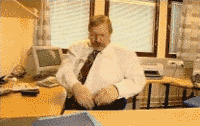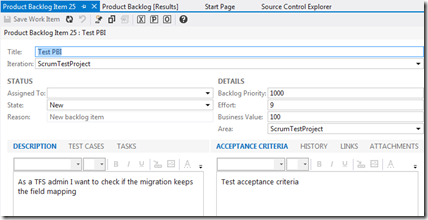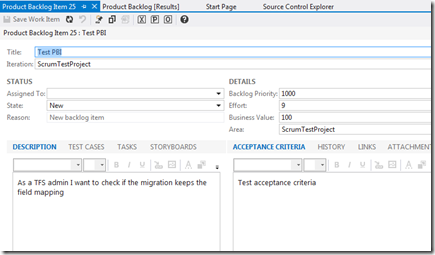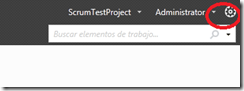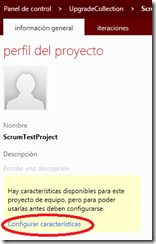If you follow the steps outlined in one of the upgrade procedures for TFS 2012, you’ll end up with a collection containing working projects, including all the historical data. But these projects will keep the old TFS process template, and so they will lack some of the exciting new features which are present in new projects that have been created with one of the new templates. If you went through the upgrade having in mind to use any of these features, at this point you may look like this:
For example, in this upgraded Visual Studio Scrum 1.0 PBI work item, you can see that one of the new features (storyboarding) is missing:
Fortunately, it’s possible to upgrade the process template in these projects so it becomes the matching new one. This is how the former PBI looks once its template has been converted to the new Visual Studio Scrum 2.0 (notice the ‘Storyboards’ tab):
The procedure is supported for all the Microsoft TFS process templates (Sorry, no support for third party templates such as Scrum for Team System):
- Visual Studio Scrum 1.0 projects get upgraded to Visual Studio Scrum 2.0
- MSF Agile 5.0 projects get upgraded to MSF Agile 6.0
- MSF CMMI 5.0 projects get upgraded to MSF CMMI 6.0
And after applying it you’ll get:
- Teams
- Code reviews
- Feedback tool
- My Work
- Agile planning tools
- Storyboards
- Hidden work item types (such as code review and feedback WIs, or shared steps)
Once any TFS 2010 project has been upgraded and is already available in TFS 2012, just open the Web Access site, go to the configuration section:
And click on the available link at the left.
You’ll get a wizard that analyzes the current process template, finds the matching new one and upgrades it, so all these new features are available. Couldn’t be easier.
Enjoy!!!